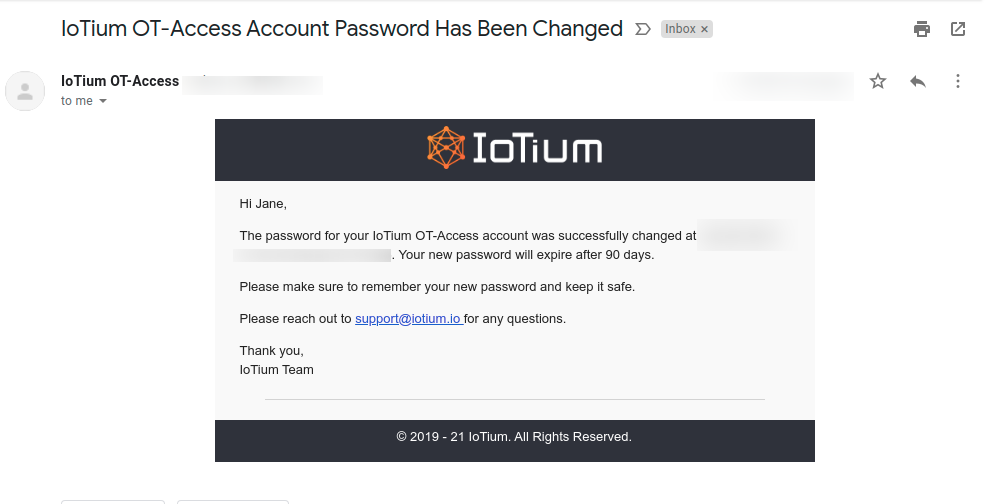User Initiated Password Reset
- 27 Feb 2024
- 1 Minute to read
- Print
- DarkLight
- PDF
User Initiated Password Reset
- Updated on 27 Feb 2024
- 1 Minute to read
- Print
- DarkLight
- PDF
Article summary
Did you find this summary helpful?
Thank you for your feedback
If you need to reset your Remote Access account password or you forgot your Remote Access account password, follow these steps:
- Navigate to your company’s domain name, as specified below:
https://<yourcompanydomainname>.remoteaccess.view.com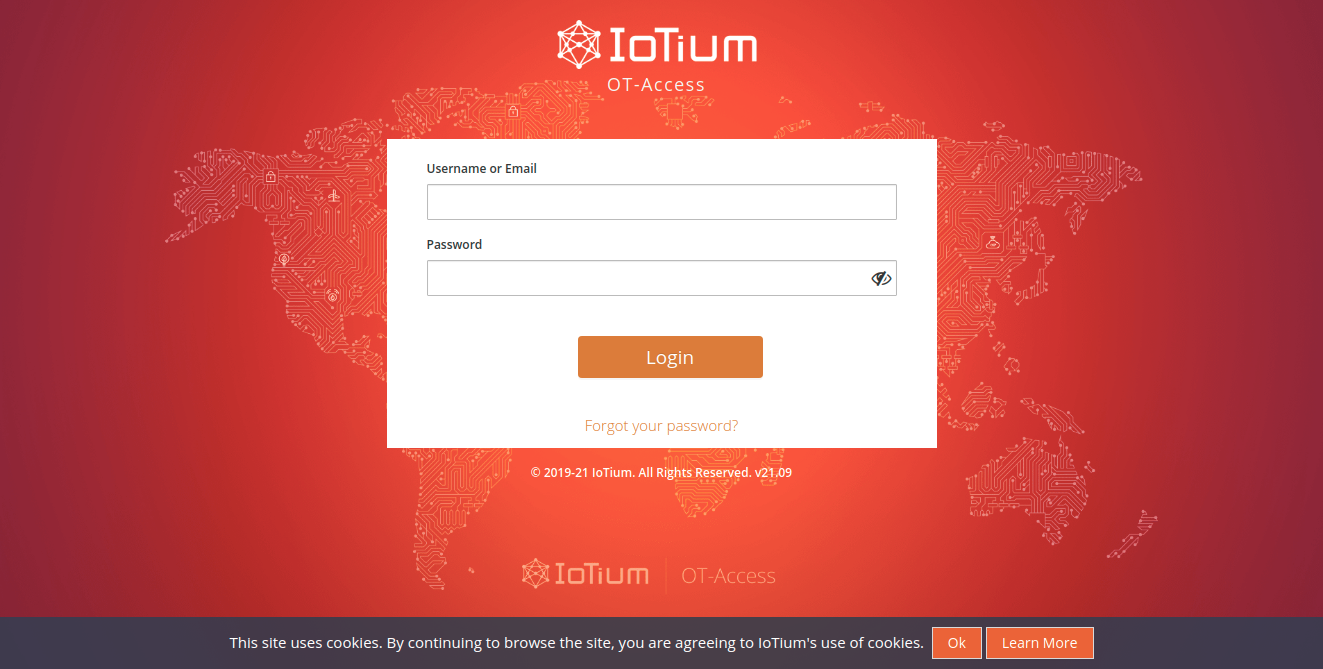
- On the login page, click the Forgot your Password? link, it will navigate to the below page
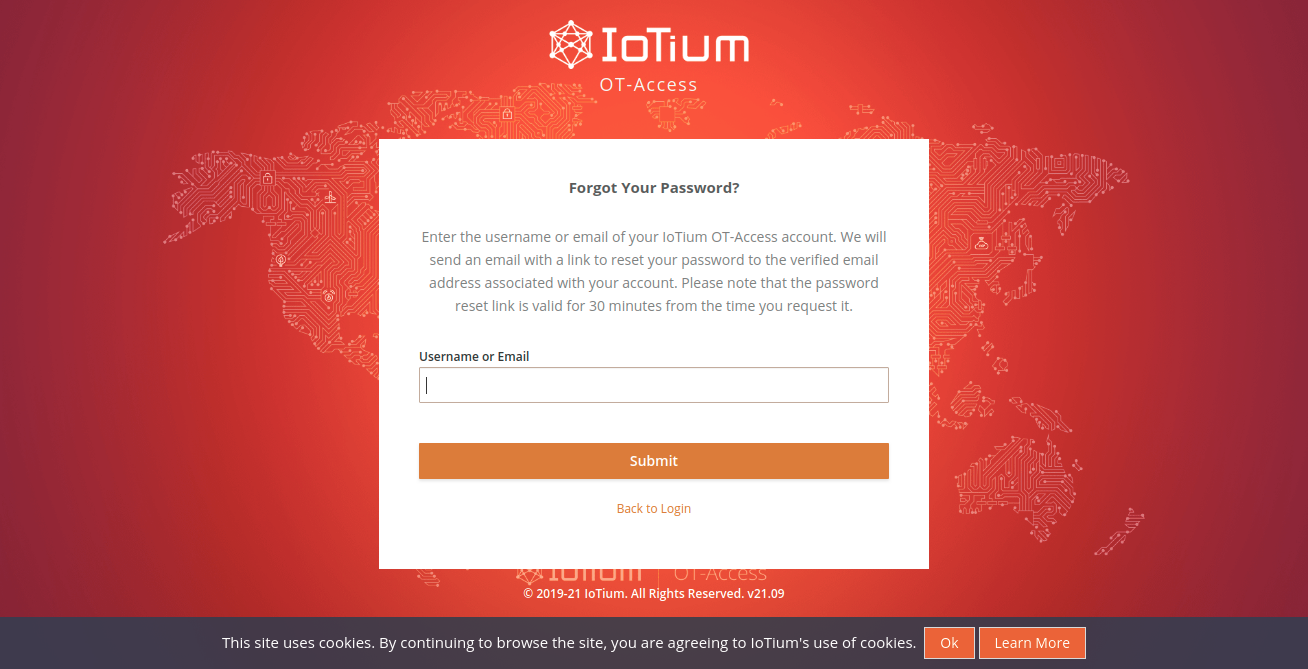
- Type in your username or email associated with your Remote Access account and select Submit. You’ll receive an email with a reset password link in it.
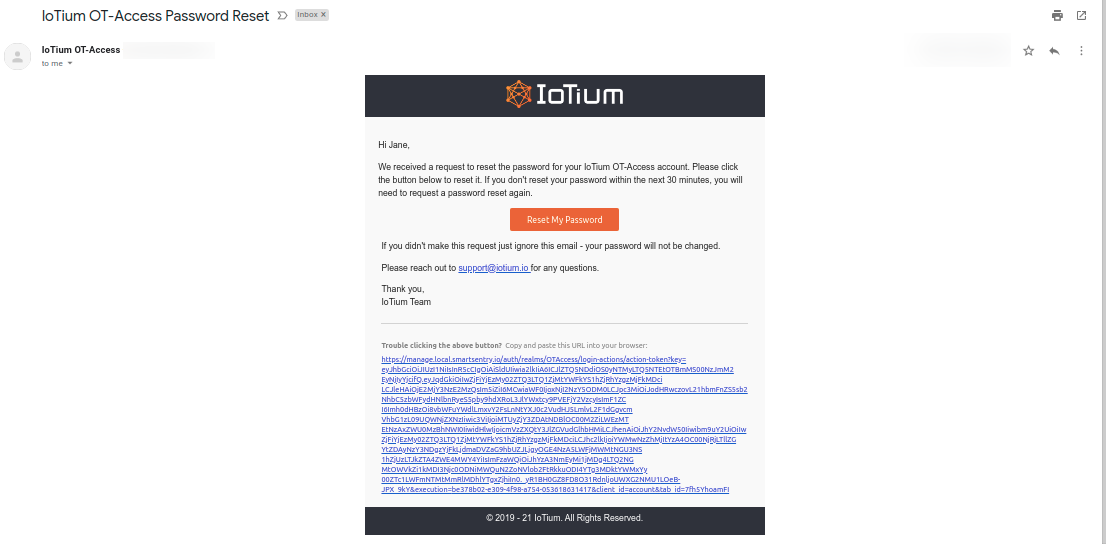
- Click the Reset My Password button in the email, you’ll be prompted to reset your password.
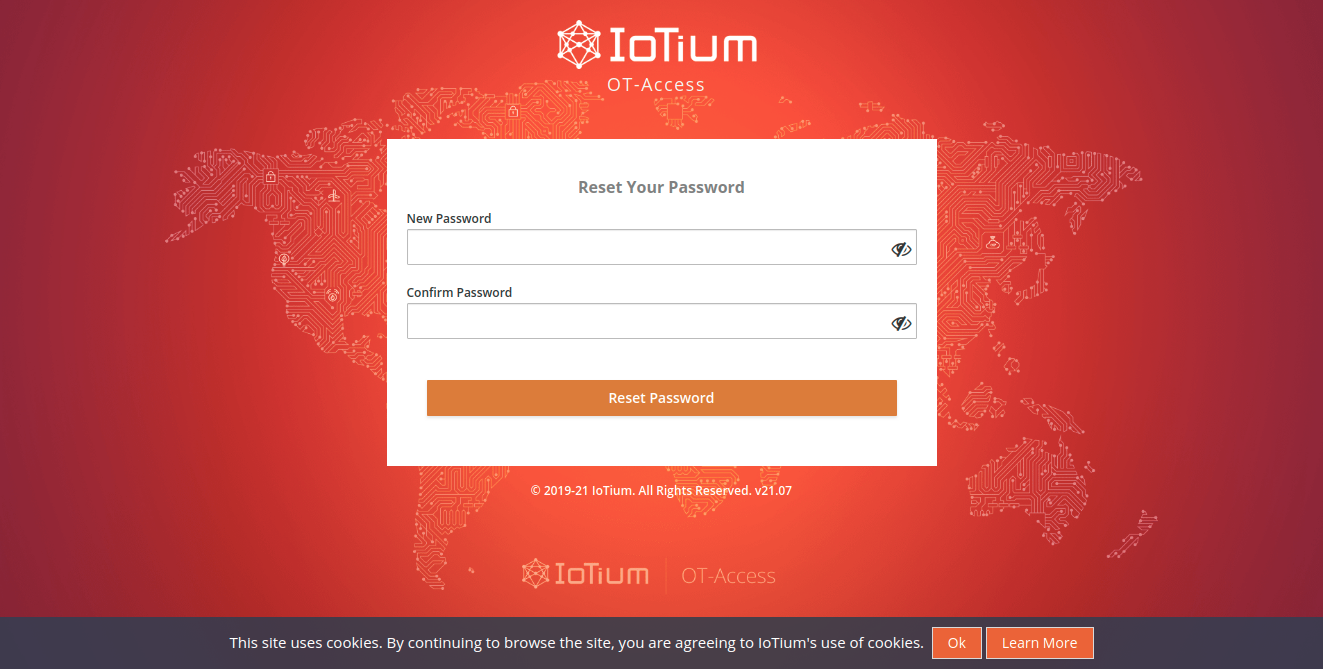 After you give a valid New Password and Confirm Password, and your new password has been set successfully, the below message will be shown to you.
After you give a valid New Password and Confirm Password, and your new password has been set successfully, the below message will be shown to you.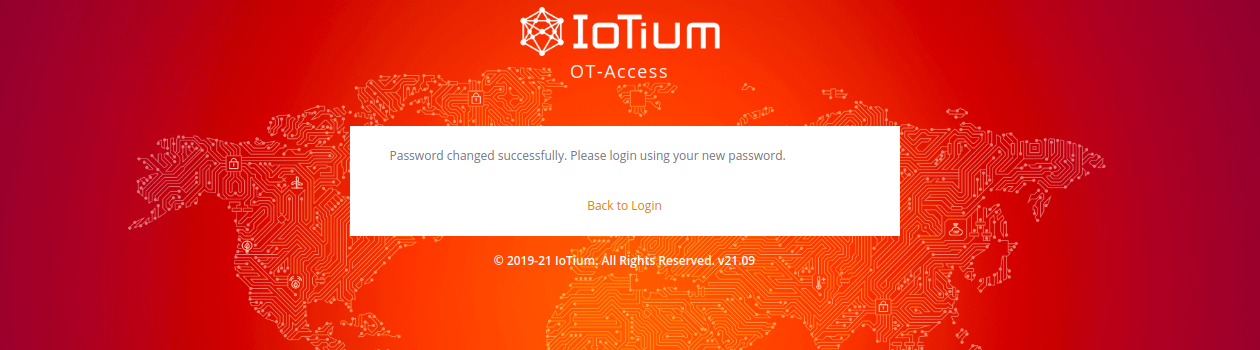 After a successful password reset, the following email will be sent to you.
After a successful password reset, the following email will be sent to you.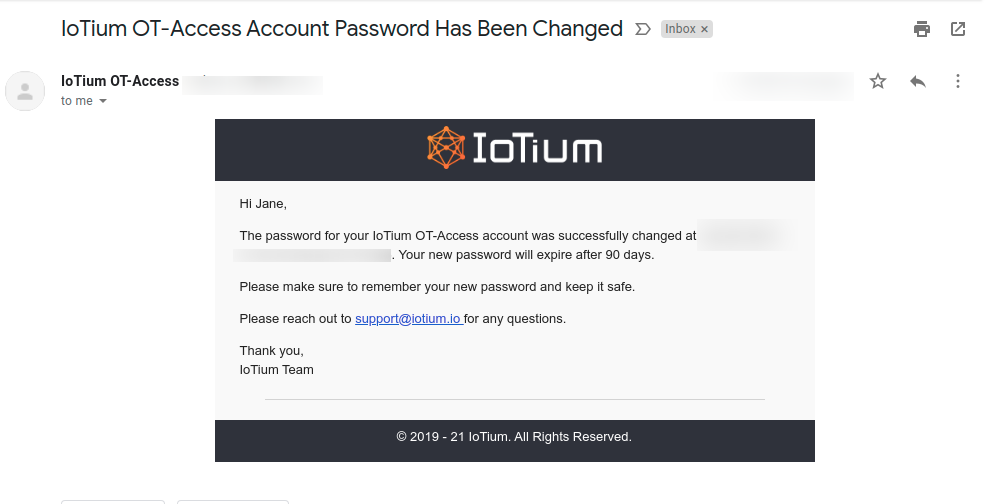
Was this article helpful?


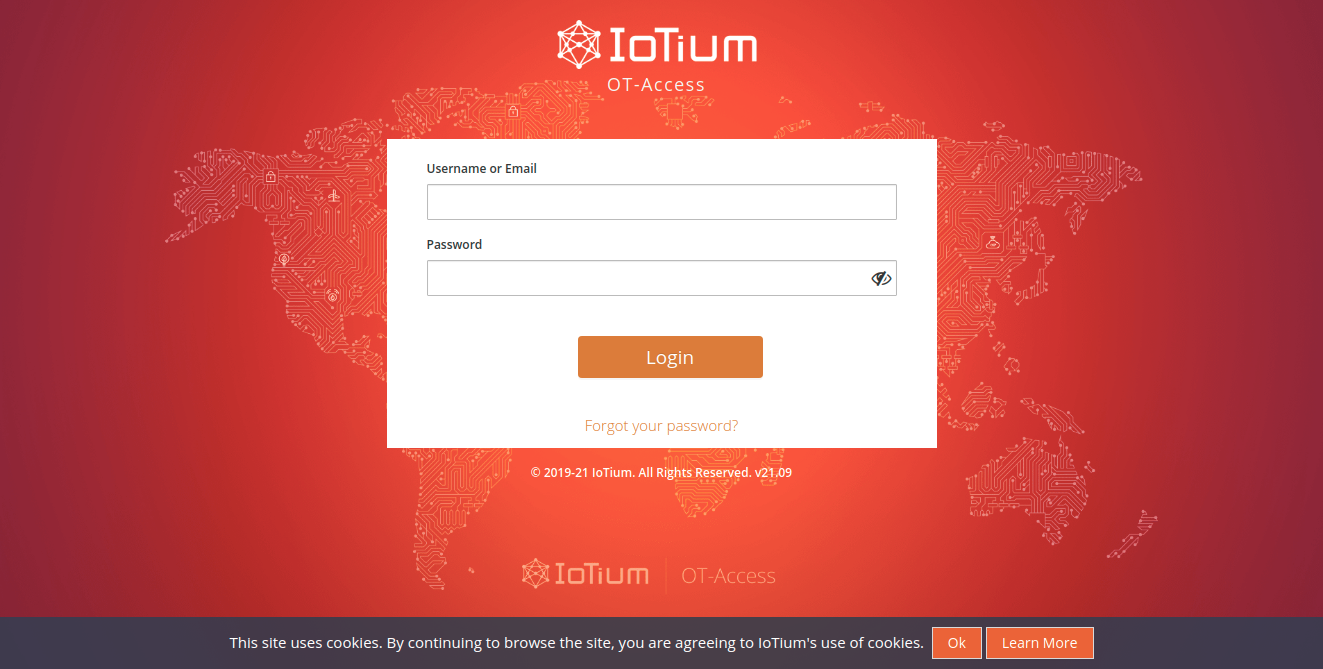
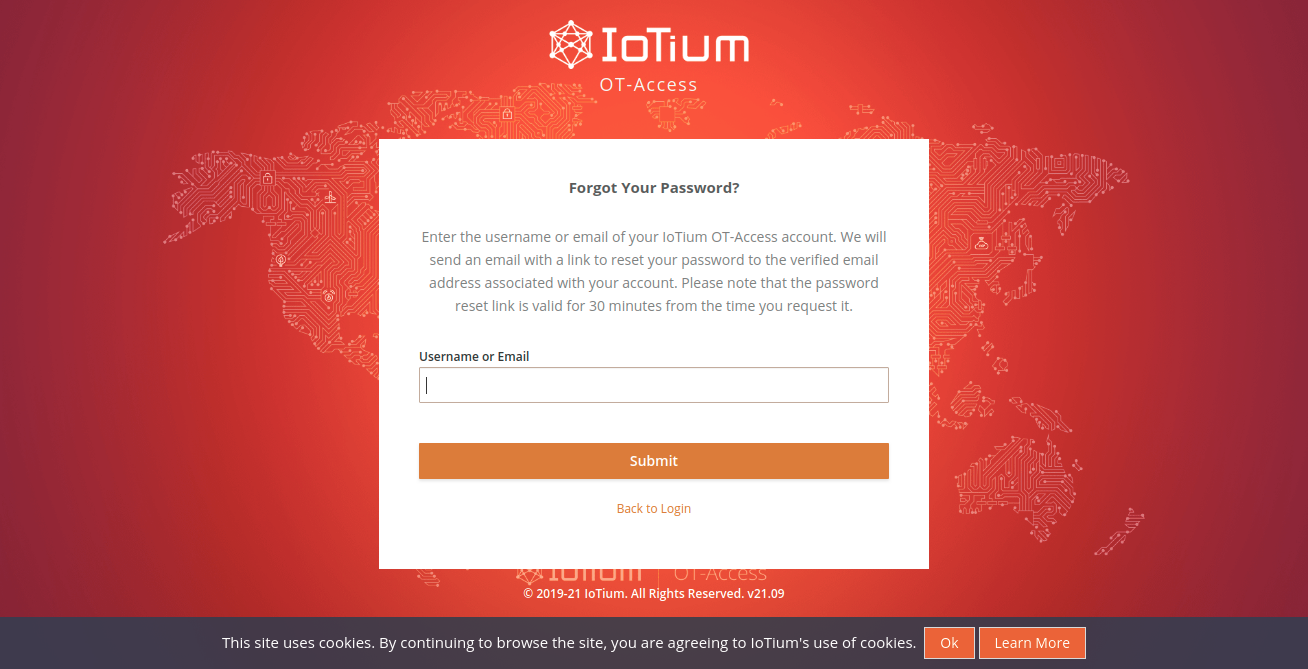
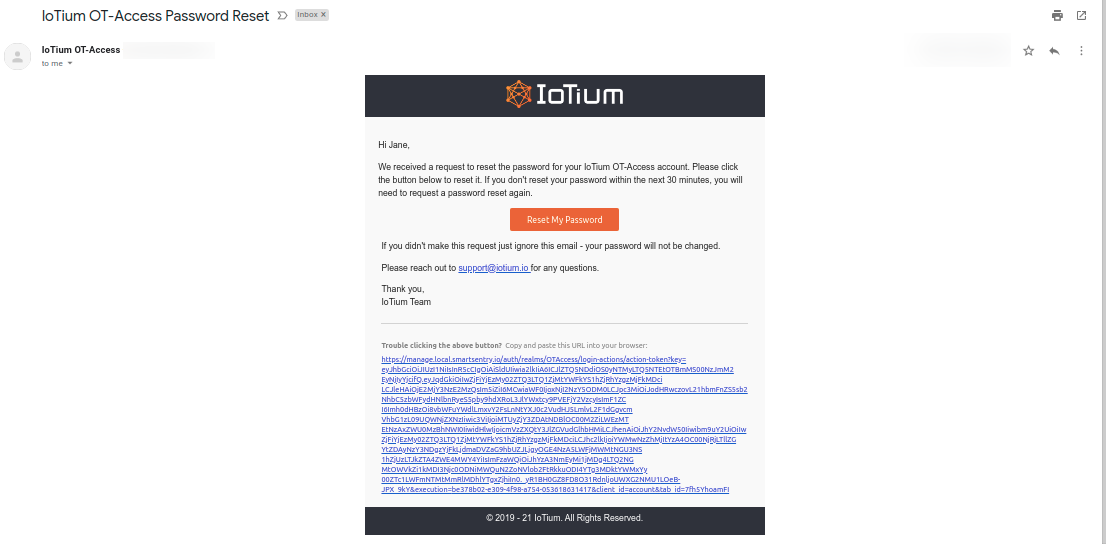
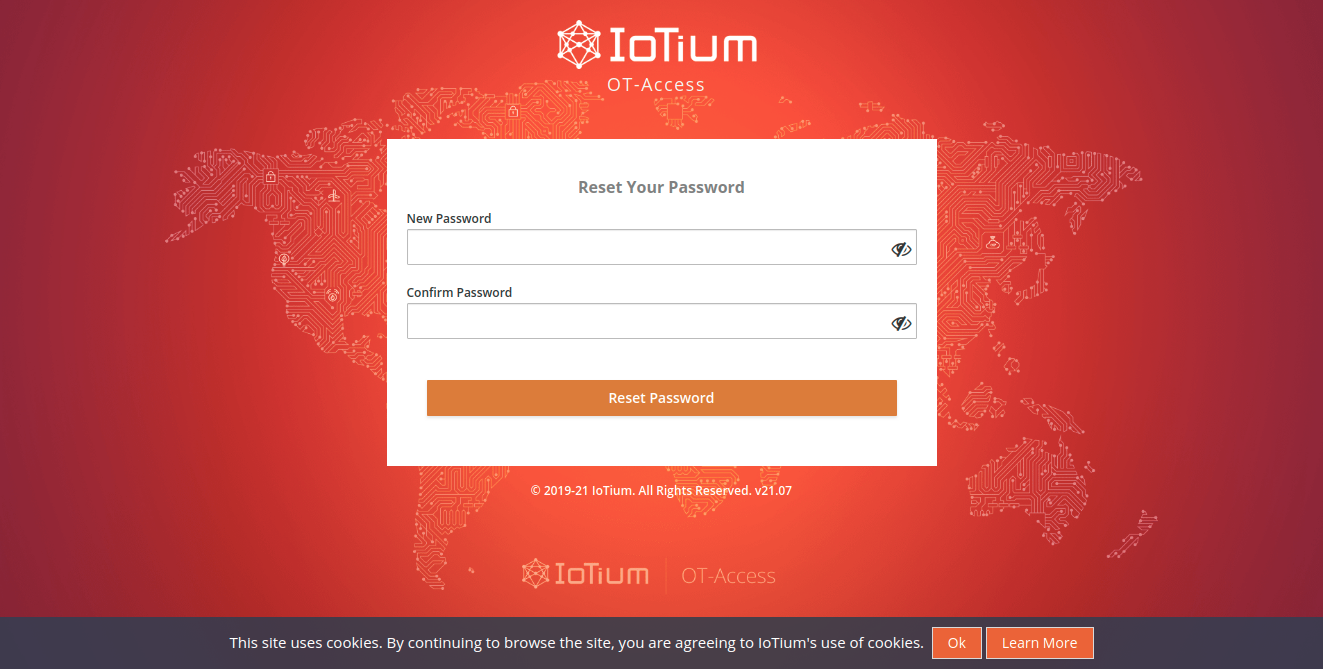 After you give a valid New Password and Confirm Password, and your new password has been set successfully, the below message will be shown to you.
After you give a valid New Password and Confirm Password, and your new password has been set successfully, the below message will be shown to you.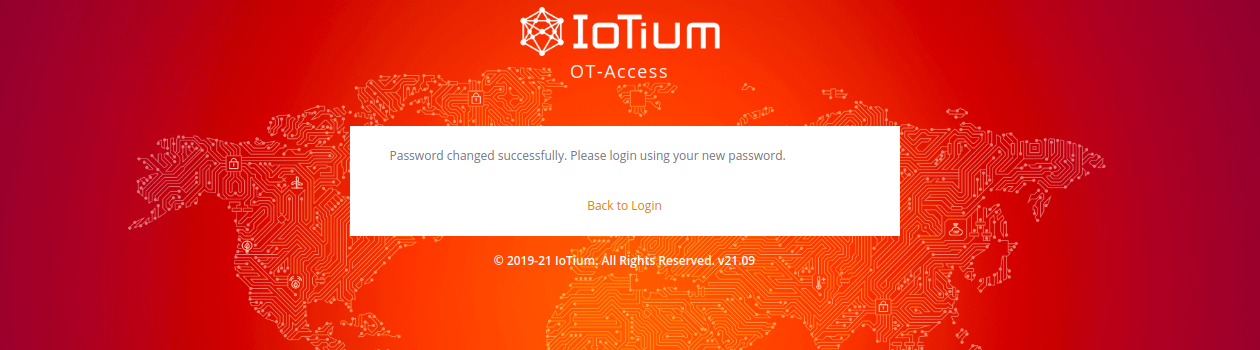 After a successful password reset, the following email will be sent to you.
After a successful password reset, the following email will be sent to you.