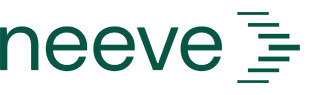If your Organization Admin has enabled file transfer for your remotely connected device, you can move text or files between your computer or mobile device and the remote device using the shared directory.
The following sections explain how to access and use the shared directory, including the shared drive to transfer files and the clipboard to transfer smaller amounts of data.
Accessing the menu
On mobile devices, you’ll find the menu icon at the bottom left of your screen. Use this icon to open the left menu slider. You can move the icon across the screen to keep it accessible while working.
![]()
Access the shared directory
Follow these steps to access the Shared Directory panel for file transfer, clipboard use, or input settings:
- From the Access section of your User Profile, log in to the device you want to access.
- After logging in, select the key combination Ctrl+Alt+Shift (for Windows) or Control+Option+Shift (for MacOS). On mobile devices, use the menu icon to open the left menu.
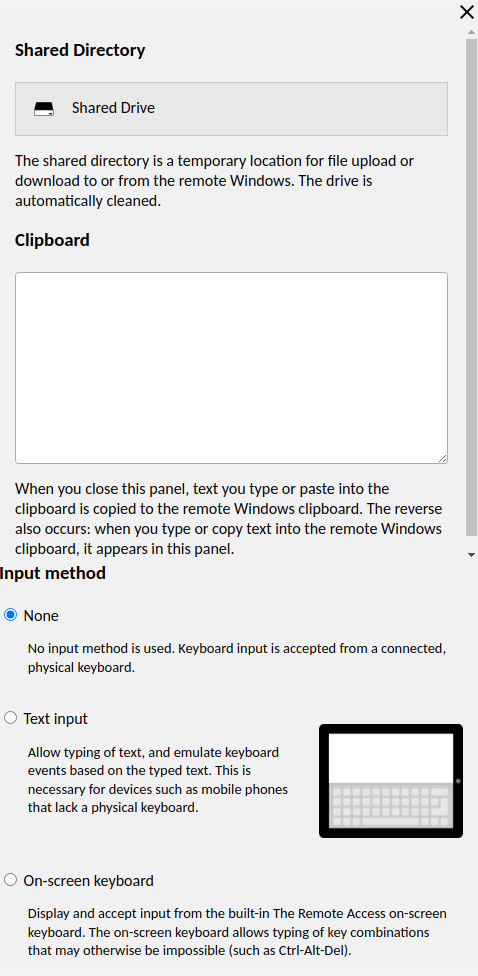
- The Shared Directory is the temporary location for file and and data transfers.
- The Clipboard allows you to copy and paste text to the remote device's clipboard.
- You can also change your Input method.
The following sections explain these actions in more detail.
Change the keyboard input method
To change the keyboard input method to accommodate mobile devices or other touchscreens:
- Log in to the Shared Directory panel.
- In the left menu, under Input Method, select your preferred keyboard input option.
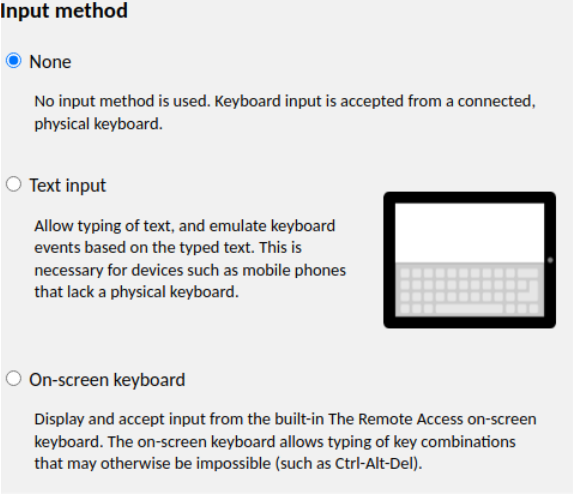 Choices include None, Text input, and On-screen keyboard. (Text Input is the default setting for mobile devices.)
Choices include None, Text input, and On-screen keyboard. (Text Input is the default setting for mobile devices.)
Upload files to a remote device
To upload files from your computer to the remote device, follow these steps:
- In the Shared Directory panel, select the Shared Drive.
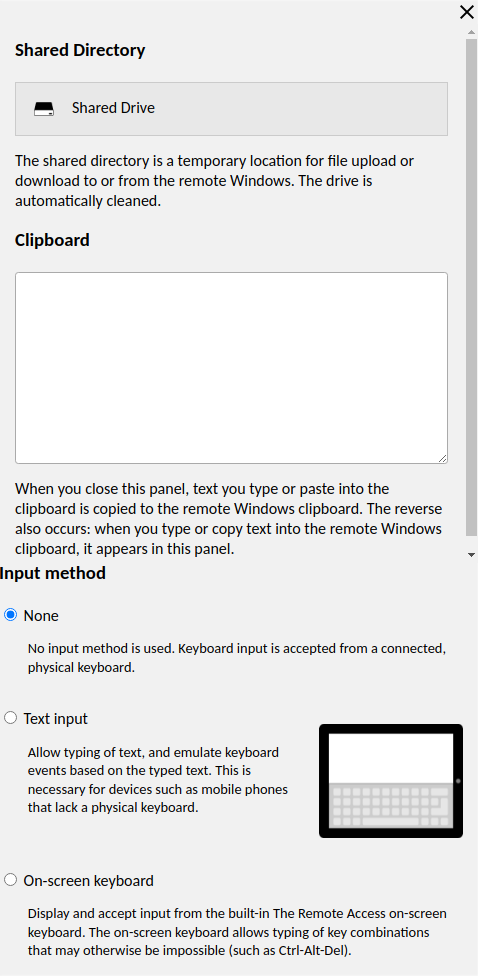
- Select Upload Files and navigate to the file you want to upload.
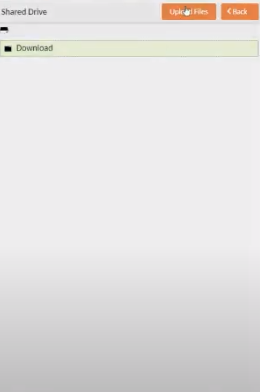
- Once selected, the file will upload and become accessible from the shared drive.
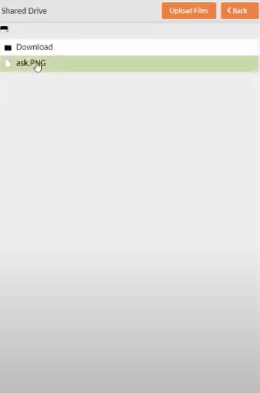
- On the remote device, open Windows File Explorer and navigate to the mounted shared drive. Then copy or move the file to a local directory on the remote device.
Download files from a remote device
To download files from the remote device to your computer:
- On the remote device, open Windows File Explorer and navigate to the mounted shared drive.
- Copy or move the file from the remote device's local directory to the shared drive.
- The file will automatically download to your computer's Downloads folder.
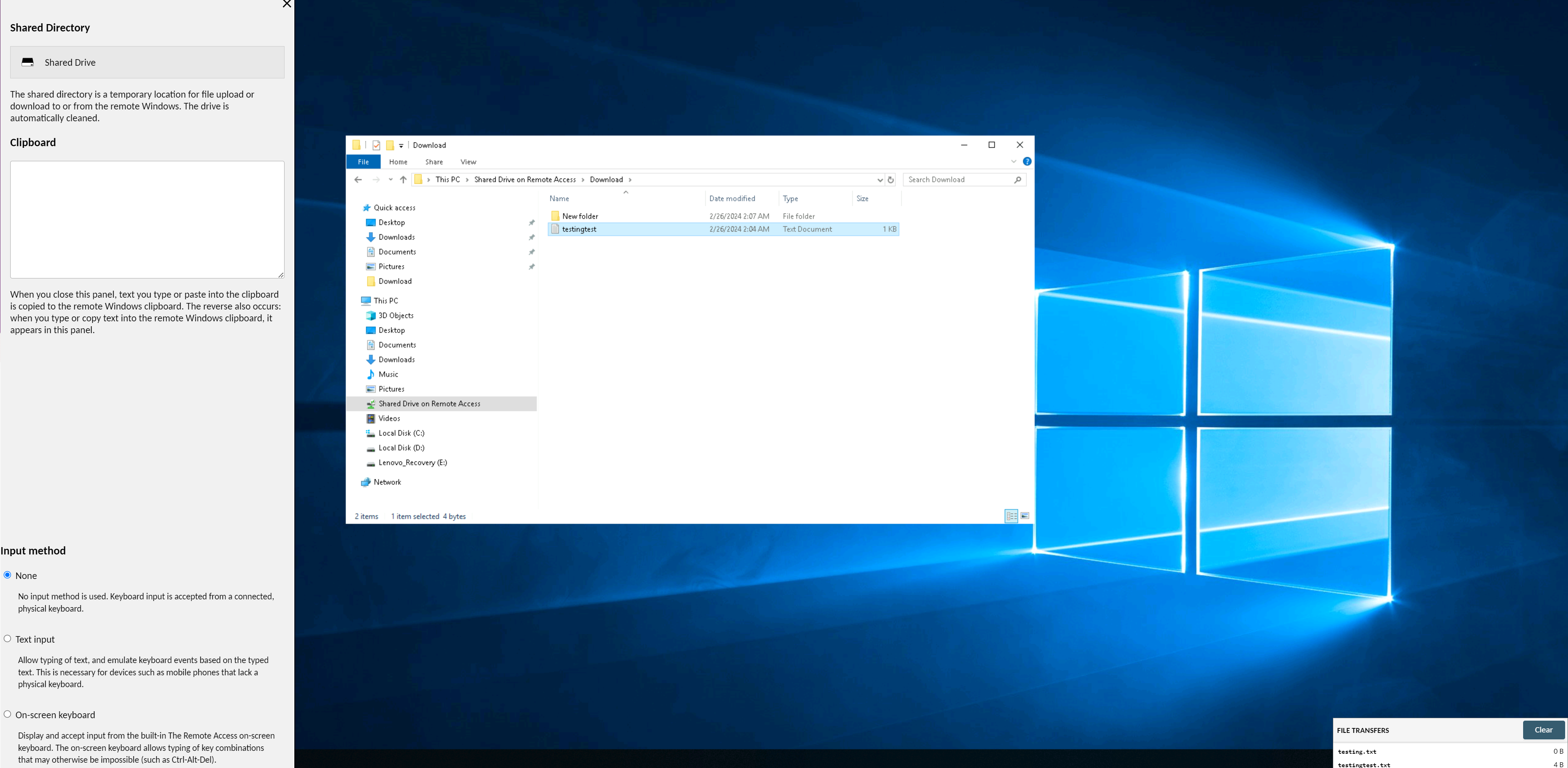
Use the clipboard
To transfer text between your computer and the remote device:
- In the Shared Directory panel, type or paste your text into the Clipboard field.
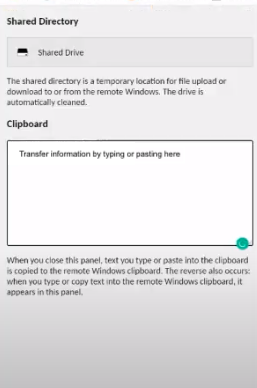
- Close the Clipboard to copy the text to the remote device’s clipboard.