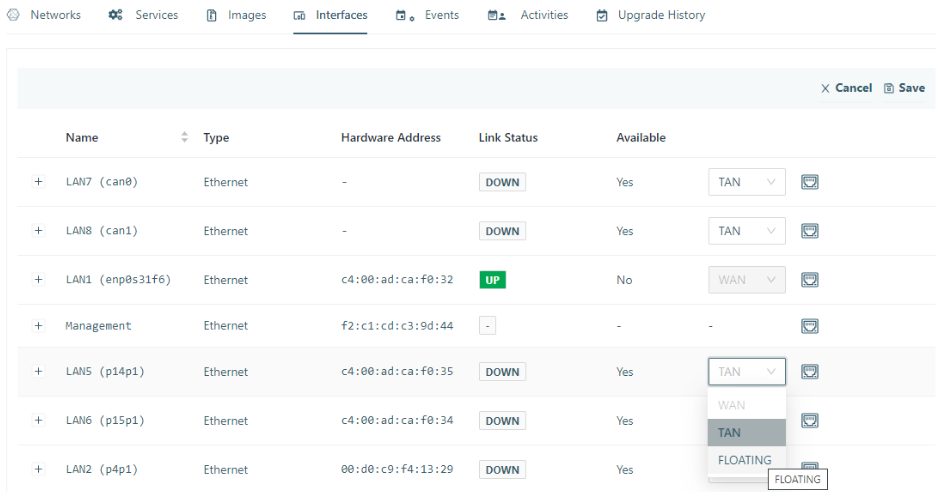- 10 Jun 2024
- 1 Minute to read
- Print
- DarkLight
Advanced Network Interface Configuration on Edge iNodes
- Updated on 10 Jun 2024
- 1 Minute to read
- Print
- DarkLight
This article explains how to add network interfaces to Edge iNode networks to make all network traffic on that selected interface available on the network. It also gives steps for assigning an interface to a service, which restricts the availability of all traffic over the interface to only that service. To learn how to use interface groups to configure high availability for your iNode, see WAN Network High Availability.
Enable Network Interface Configuration
- On the iNode details page from the Manage iNode menu, select Edit.
- On the Edit Node page, select Advanced Settings and then enable MultiNIC Mode.

Connect a Network Interface to a Network
You can select or change a network interface when you add or edit a network. From the Add Network or Edit Network pages, select an interface from the drop-down list. If the selected network interface is used by another network, you can use VLAN to share the interface.
.png)
Allocate Network Interfaces for Use With Services
No interfaces are available for use with services by default. Instead, you have to mark the required interface as a floating interface to make it available for services. Use the following steps:
- On the top-right corner of the Interfaces page, select Edit.

- Select the required interface row and in the drop-down field assign the interface as FLOATING.
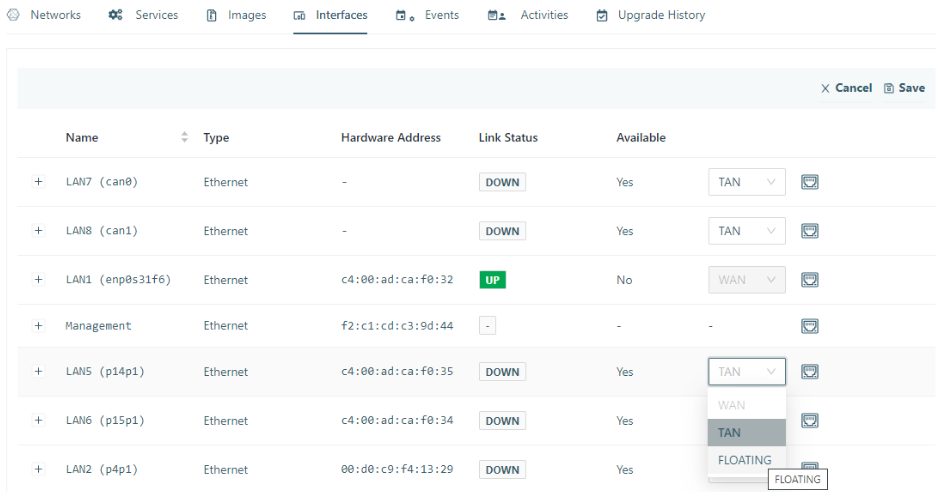
- Confirm the action, and save the edited settings.
The interface is now ready to be used directly with a service.
Add Network Interface Access to a Service
For services that require direct network interface access, both the service creation and service editing flows have an option to choose a network interface from a floating network interface group.