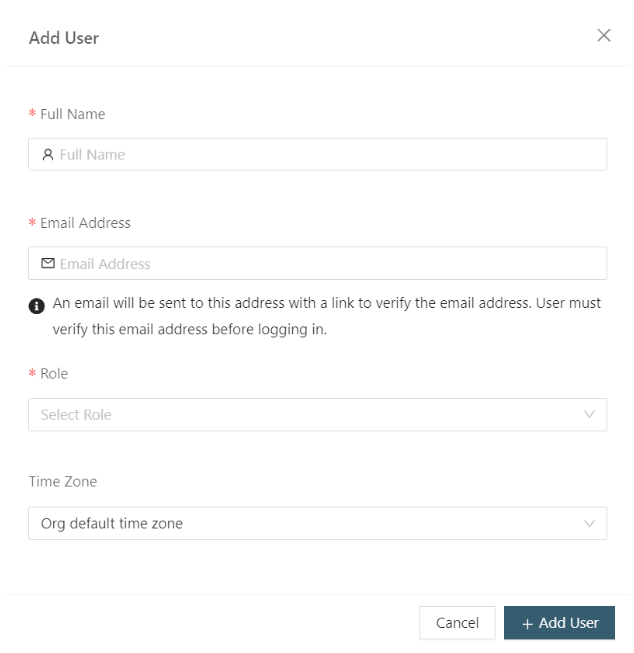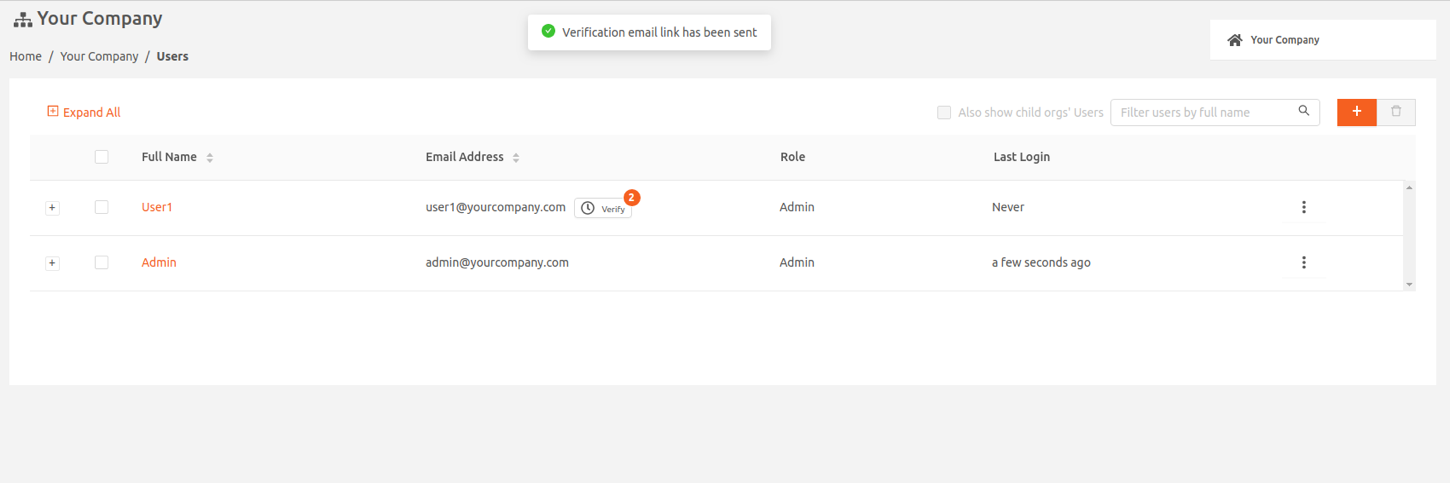- 10 Jun 2024
- 1 Minute to read
- Print
- DarkLight
Managing Users
- Updated on 10 Jun 2024
- 1 Minute to read
- Print
- DarkLight
A user with an Admin role can create new users from the Add User page. The following sections explain how to add a user and how to initiate email verification when needed.
Add a user
- From the left navigation menu, select the + (plus sign) > Add User. Alternatively, go to Users > All Users, and select the + (plus sign) button.
- Complete the fields in the Add User page.
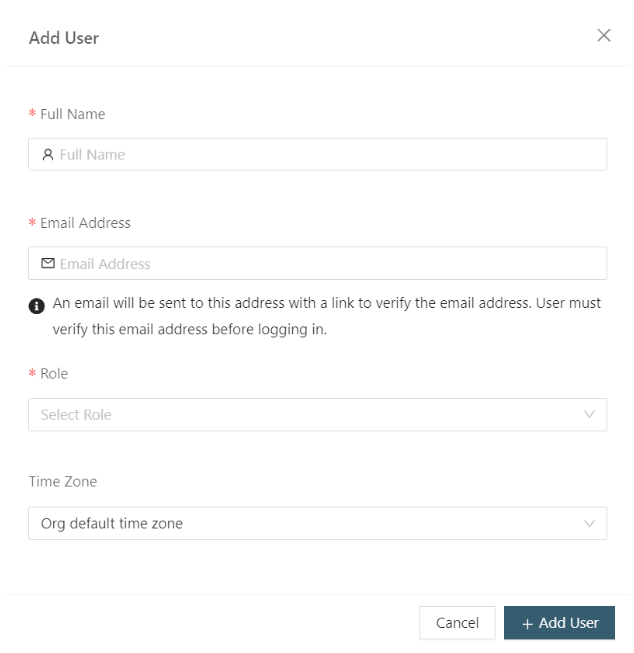
After you add a new user, he or she automatically receives an email with a link to verify their email address. The verification emails come from Auth0 and the links are good for 24 hours.
New users cannot log in until they’ve verified their email address. Users are asked to change their passwords on first login.
Request email verification
Users with existing accounts must verify their email addresses before they can use the Forgot your password? link. If the user did not verify their email within 24 hours of when a verification link was sent, an Admin can manually re-send an email verification request. This action will automatically trigger a new email from Auth0. Use the following steps:
- From Users > All Users, see the Users list. Any users with unverified email addresses show with the button Verify next to the email address.
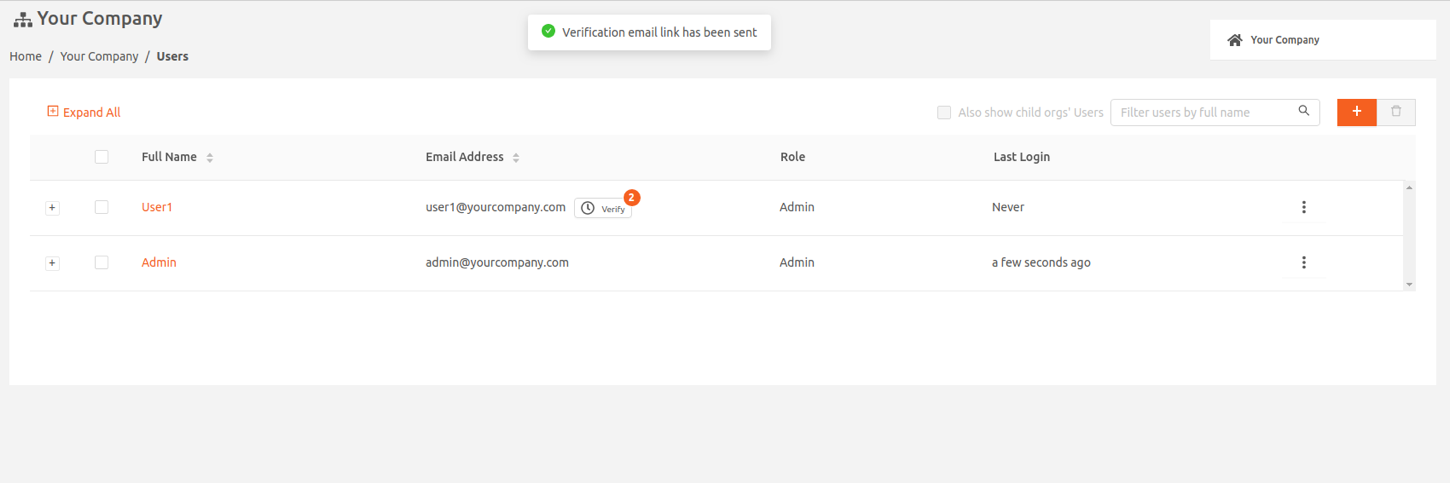
- Select Verify to send an email request to that user to verify their email address. The email verification link expires after 24 hours if not used. The Secure Edge Portal displays on the corner of the Verify button how many times you’ve send the email verification request to each user.