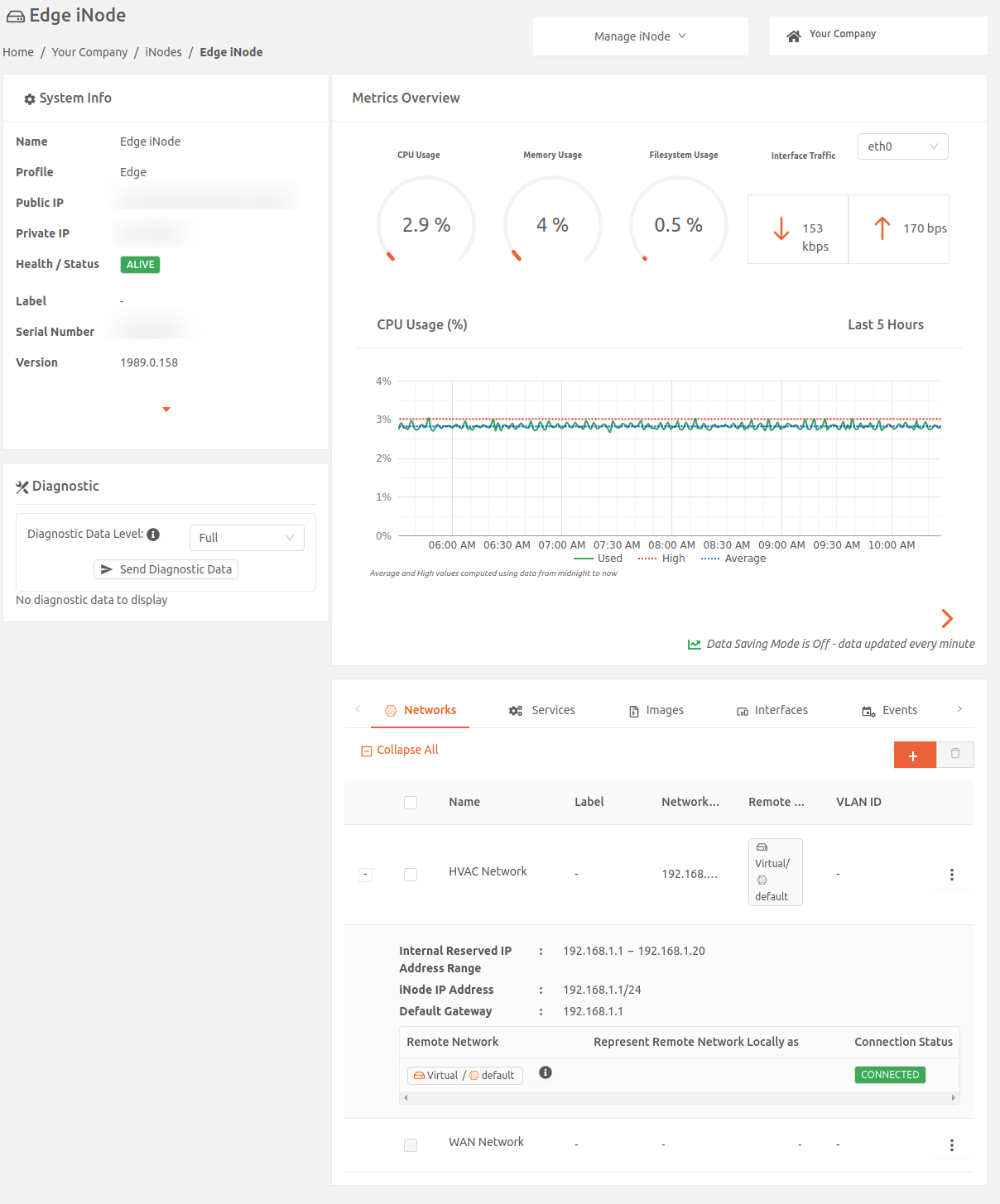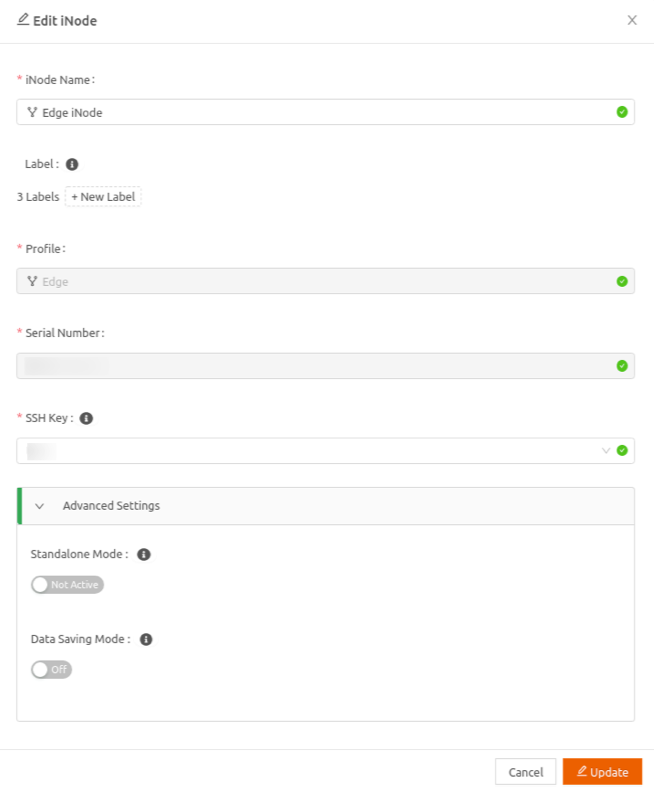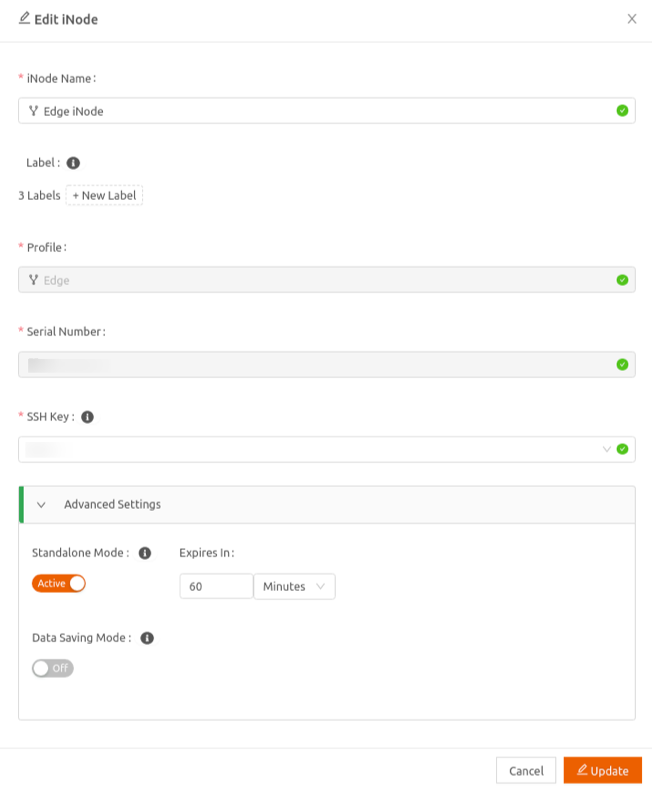- 12 Apr 2023
- 1 Minute to read
- Print
- DarkLight
Using Standalone Mode
- Updated on 12 Apr 2023
- 1 Minute to read
- Print
- DarkLight
iNodes are managed remotely and must be connected to the Secure Edge Portal for a variety of operations, including remote configuration of policies and services; monitoring health, events and logs; updating software; renewing certificates; troubleshooting issues, and more.
If you’re deploying an iNode in a location where it won’t be able to connect to Secure Edge Portal for a sustained period of time, you can configure it to operate in standalone mode. In standalone mode, when an iNode loses connectivity to Secure Edge Portal, it continues to operate normally across reboots for a specified period of time, using last known policies and services.
When an iNode loses connectivity to Secure Edge Portal and enters standalone mode, it operates in standalone mode until it reaches the end of the time specified for standalone operation or it connects to Secure Edge Portal again. If the specified standalone mode time expires, the iNode suspends operations until it’s able to reconnect to Secure Edge Portal.
By default, an alert notifies you when the time remaining for the standalone mode to expire is less than 20% of the specified expiry period. The alert also notifies you when the standalone mode has expired.
To configure an iNode to operate in standalone mode, you need to activate standalone mode for your iNode, as described in the following sections.
Follow these steps to activate standalone mode for an iNode:
- From iNodes page, select the name of the Edge iNode for which you want to enable standalone mode. This displays the iNode details page.
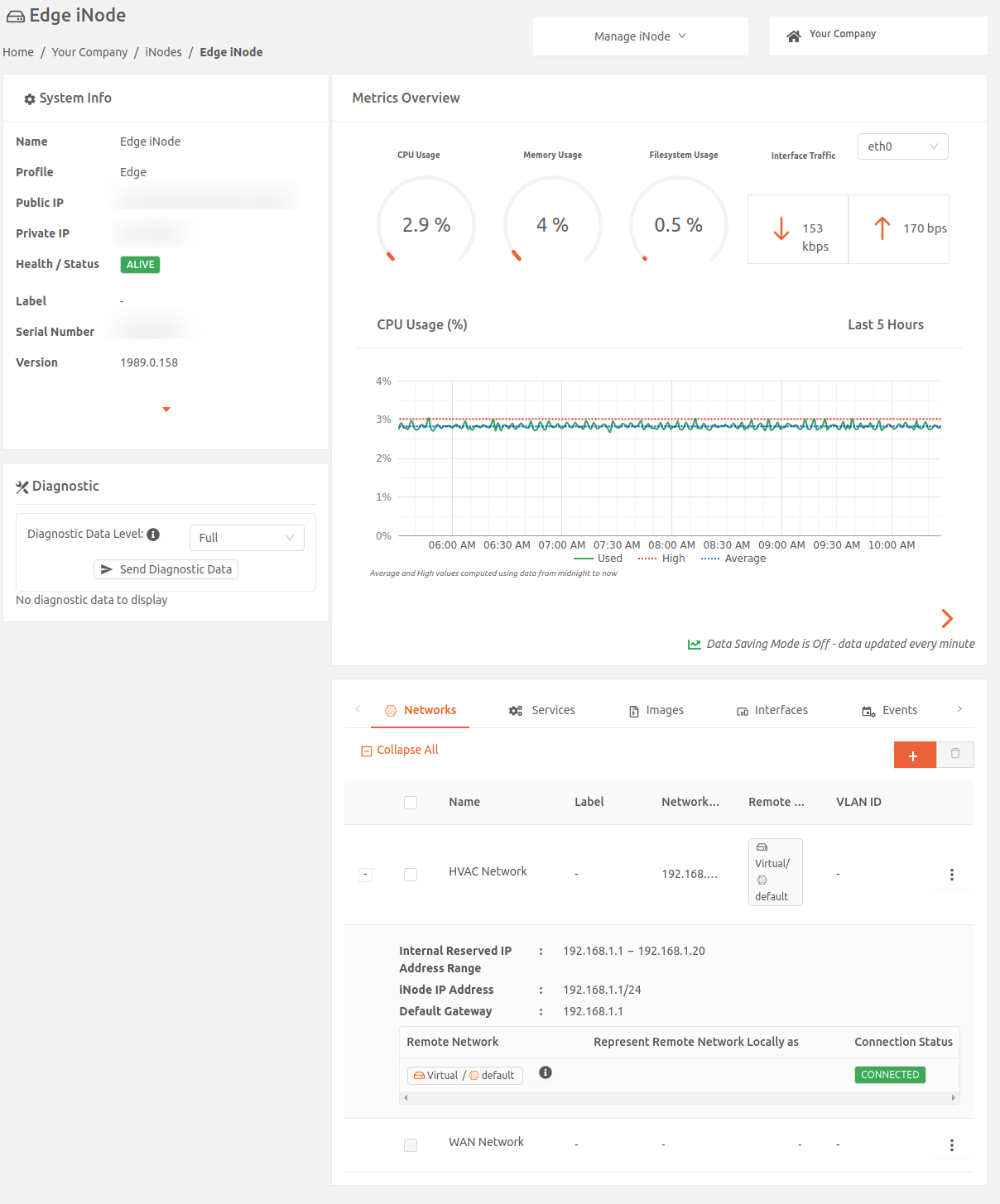
- Under Manage iNode (top right) select Edit to display the Edit iNode page.
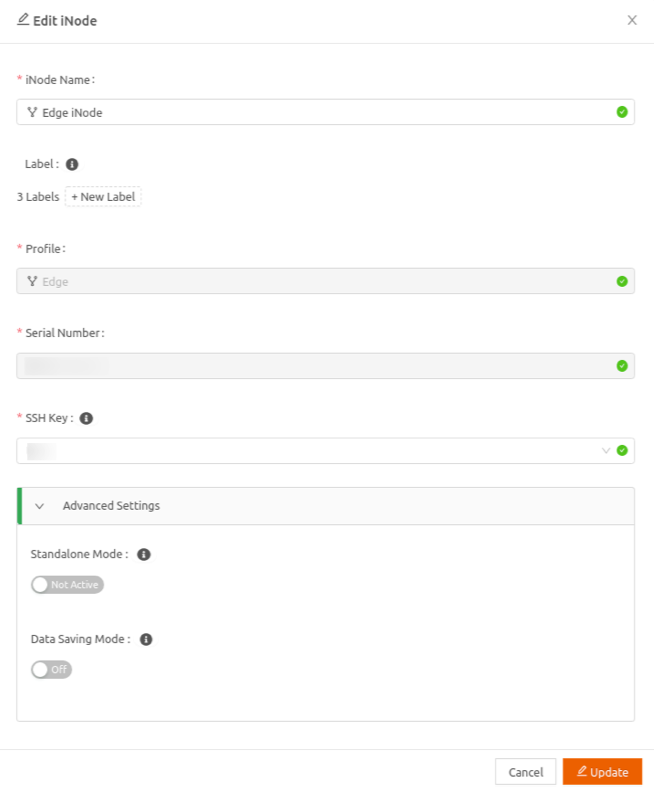
- Under Standalone Mode, select Activate. Use the Expires In field to set an expiry period for the standalone mode. The default is 60 minutes. The maximum expiry period is 365 days.
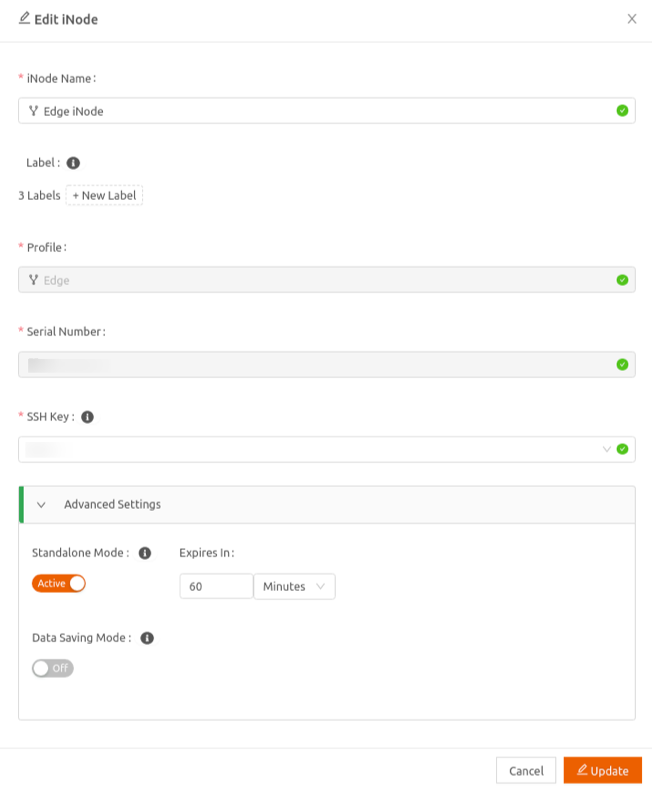
- Select Update for the change to take effect.