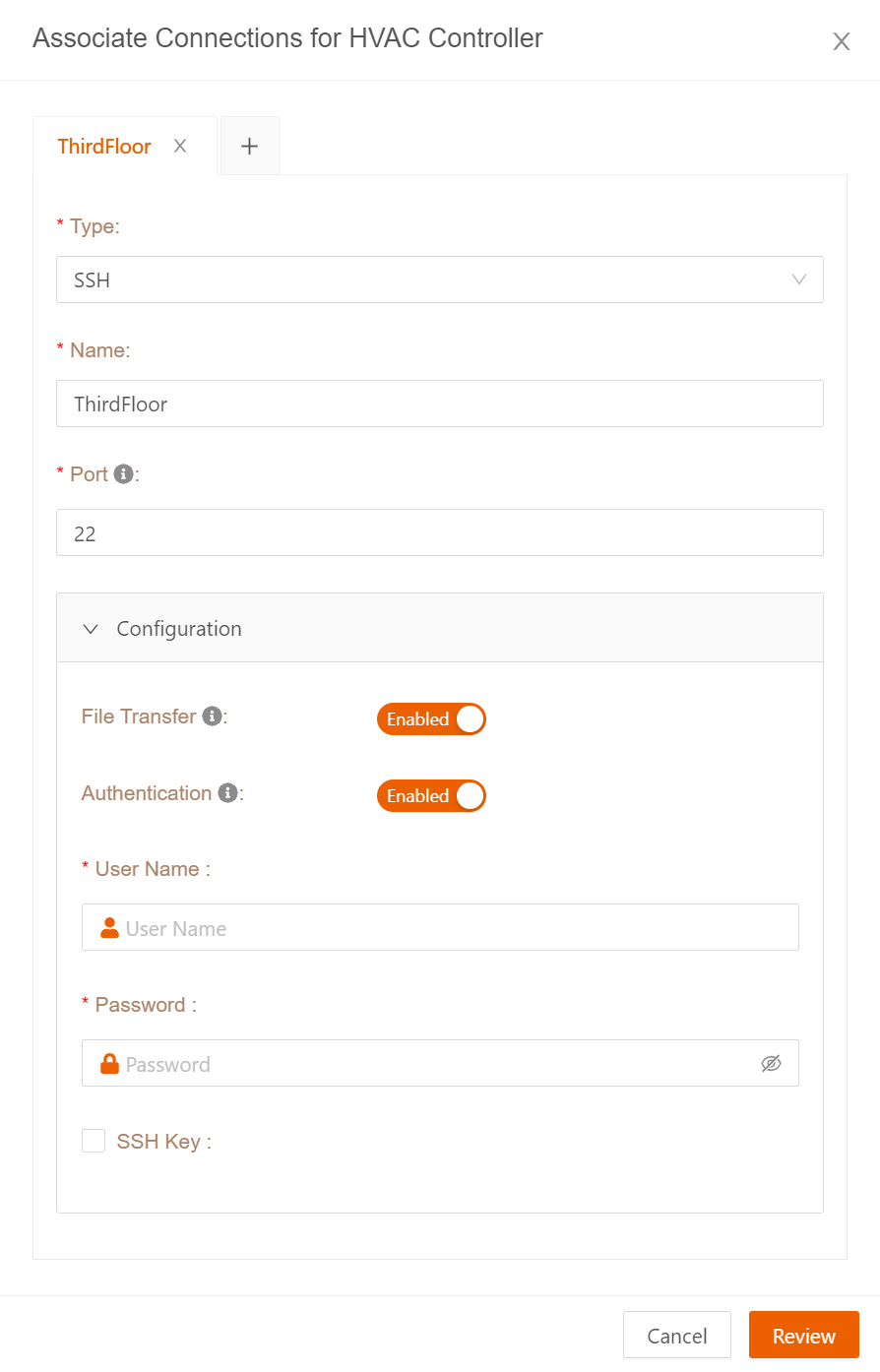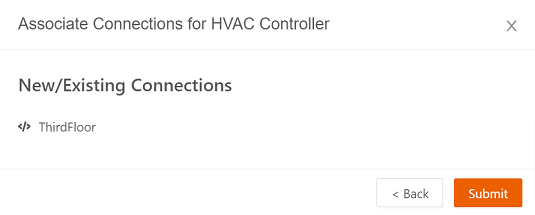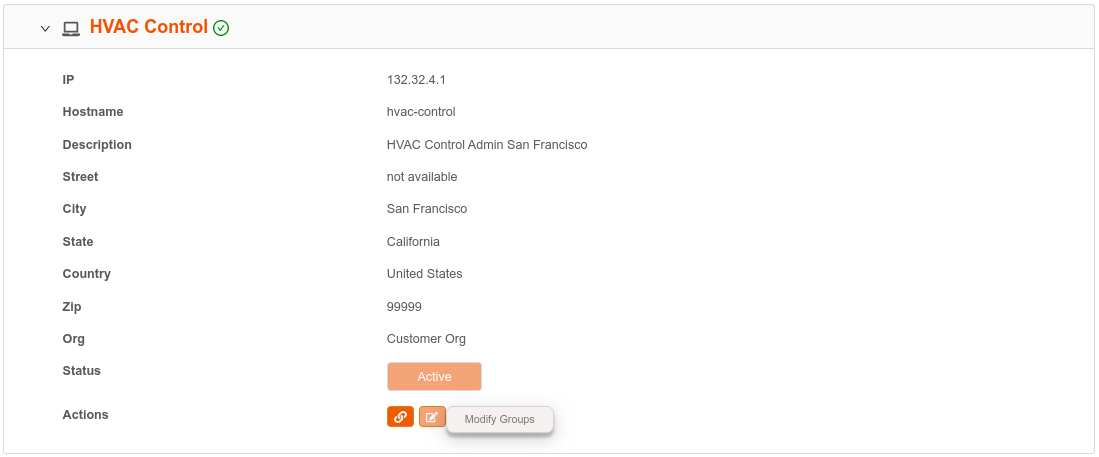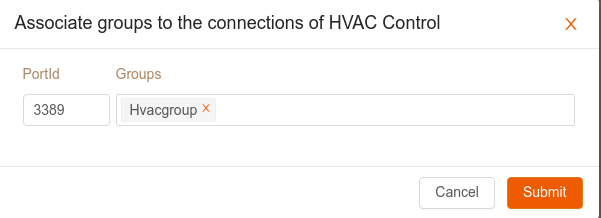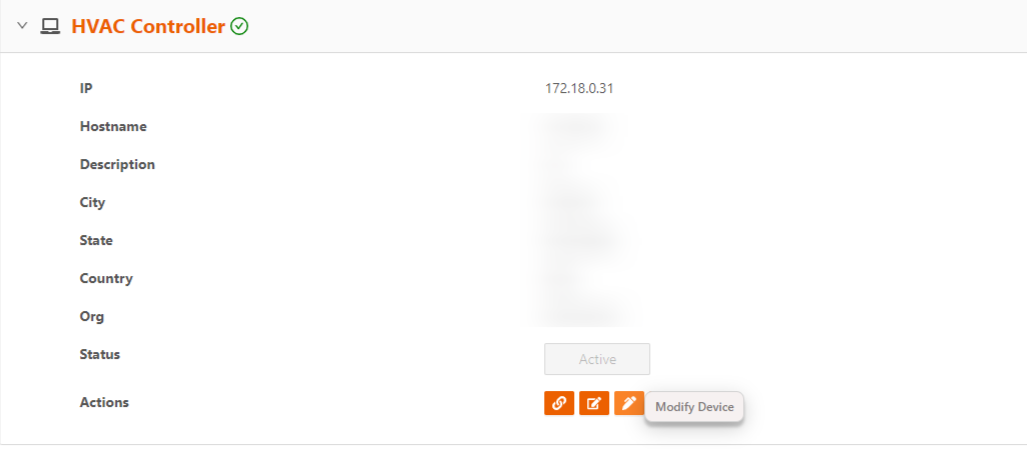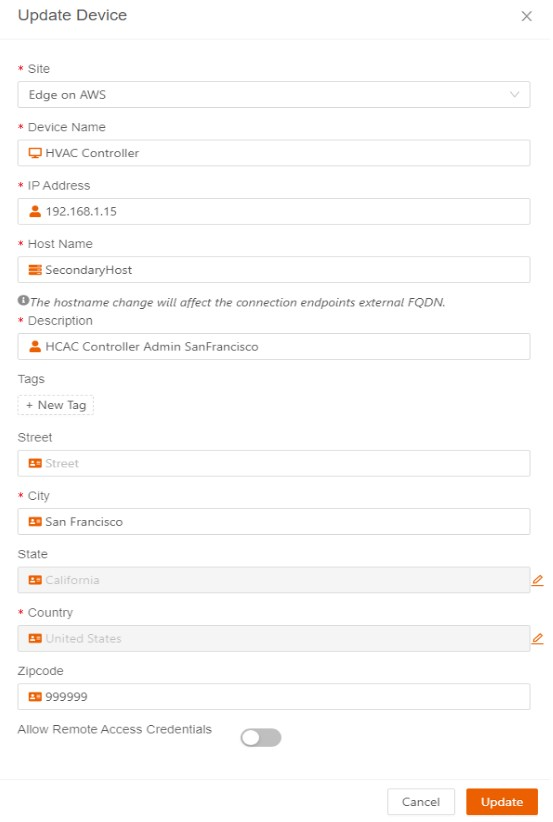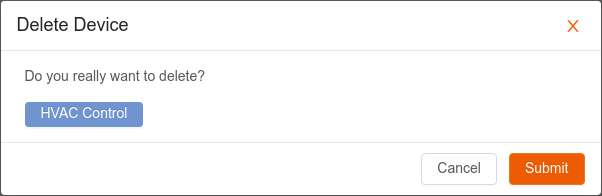- 01 Nov 2023
- 2 Minutes to read
- Print
- DarkLight
- PDF
Modifying Devices
- Updated on 01 Nov 2023
- 2 Minutes to read
- Print
- DarkLight
- PDF
After devices have been added to Remote Access, you can modify their configuration from the Device Profile. You can:
- Modify connection endpoints for the device.
- Modify groups to which the device is assigned. By modifying the groups, you enable or limit users assigned to the group’s access the device through their User Profile. (They must have credentials for the device as well as Remote Access credentials.)
- Change characteristics that were specified when the device was added. These include device name, description, and location details.
- Delete the device permanently.
When you want to modify a device’s configuration, start by accessing the Device Profile page, and click the device name on the Inventory page’s Device Endpoints panel.

Use the steps in the following sections to modify connections, groups, and device characteristics, or to permanently delete a device.
Modifying Device Connections
To modify a device’s connection endpoints, follow these steps:
- From the Device Profile page, select the Modify Connections icon.
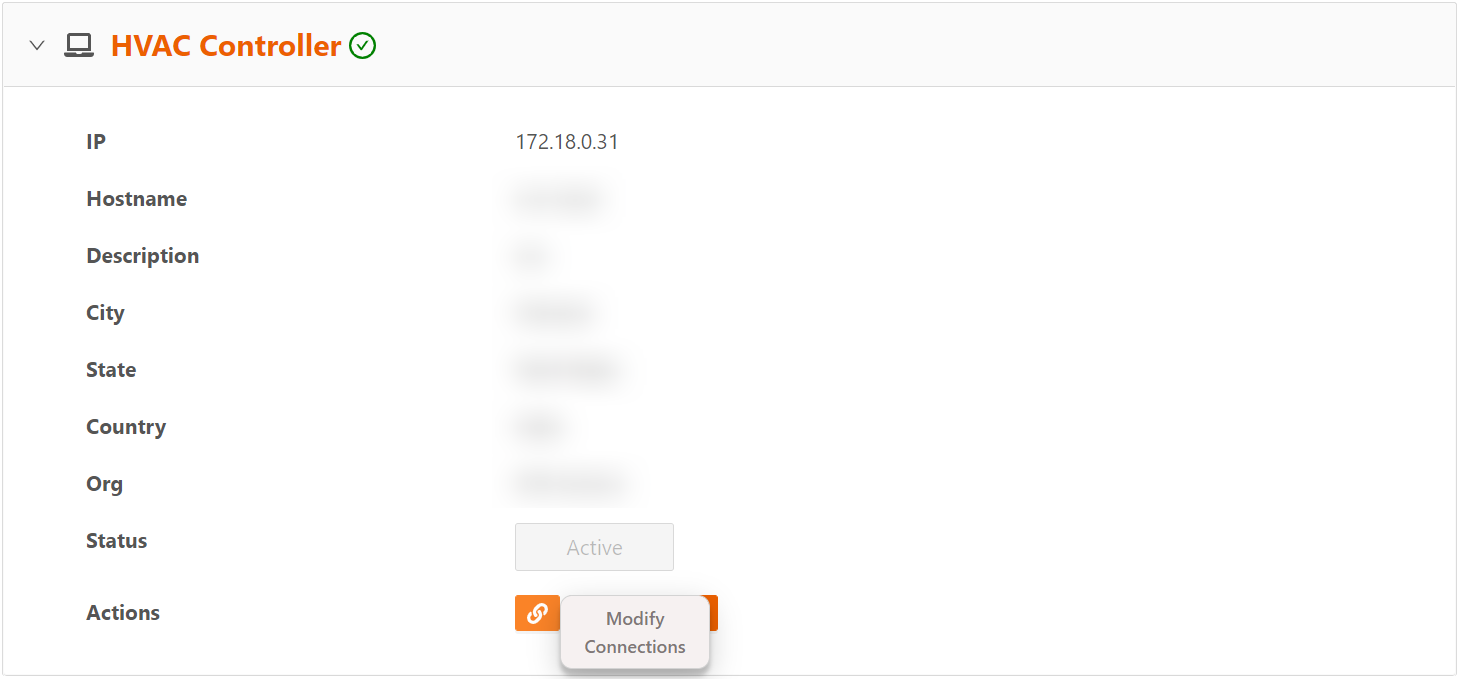
- On the Associate Connections dialog box, change the connection properties, including connection name, port, and configuration options.
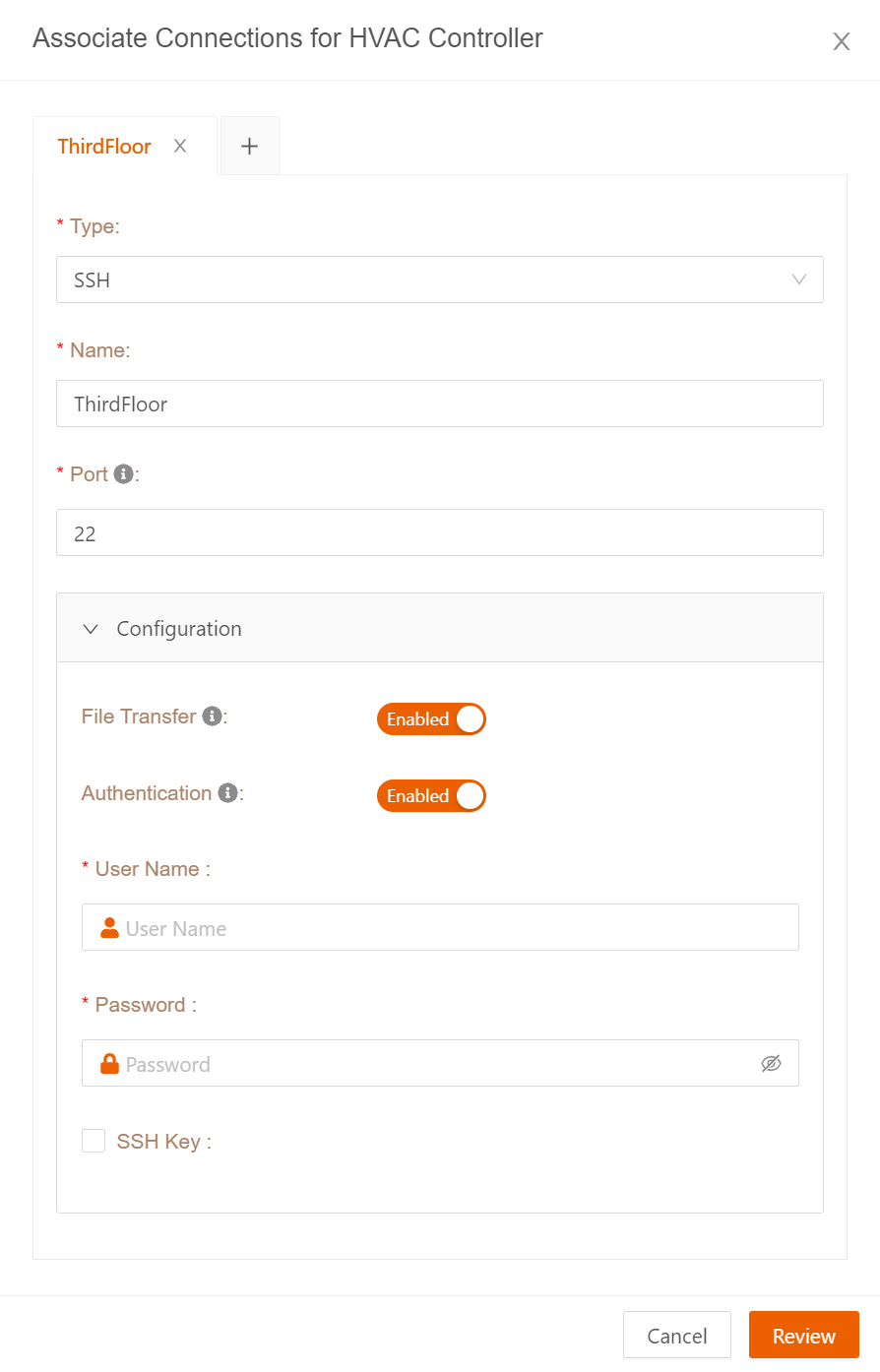
- Select Review to review your connection addition before completing it.
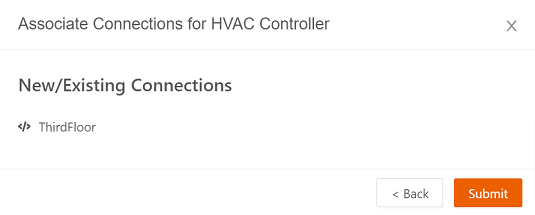
- Select Submit to add the connection.
Modifying Device Groups
To modify the groups/roles to which a device is associated, follow these steps:
- In the first panel of the Device Profile page, select the Modify Groups icon to add or remove groups.
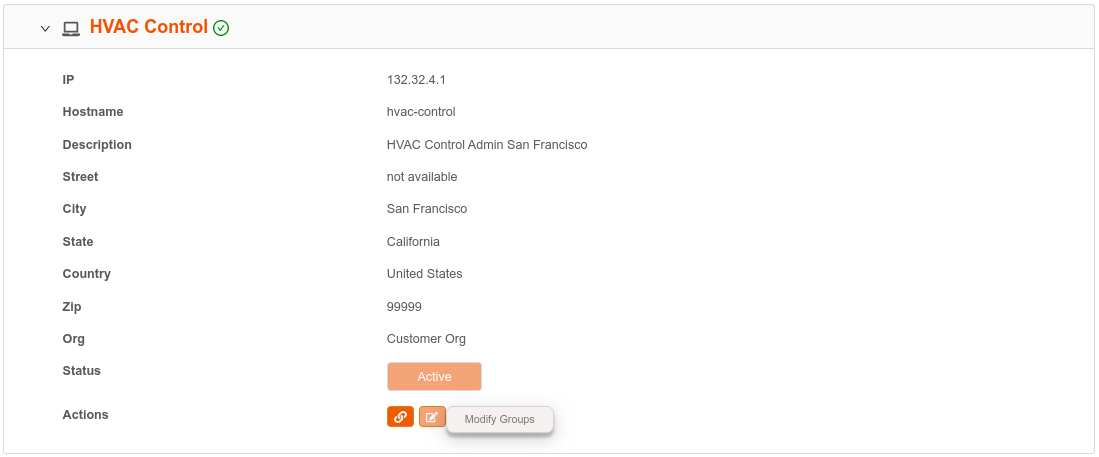
- In the Associate Groups to the connections dialog box, for each PortID, select or delete groups to associate with the device as needed. You can associate as many devices as you wish with a group, and as many groups with a device as needed. Note that when you disassociate a device from a group, the association goes into a pending state before it is completed.
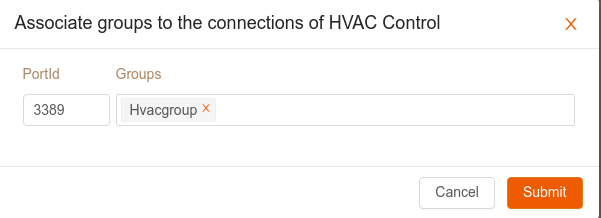
- Select Submit. The system gives confirmation of success.
Modifying Device Characteristics
To modify device characteristics set up when the device was added, follow these steps:
- In the first panel of the Device Profile page, select the Modify Device icon to display the Update Device dialog box.
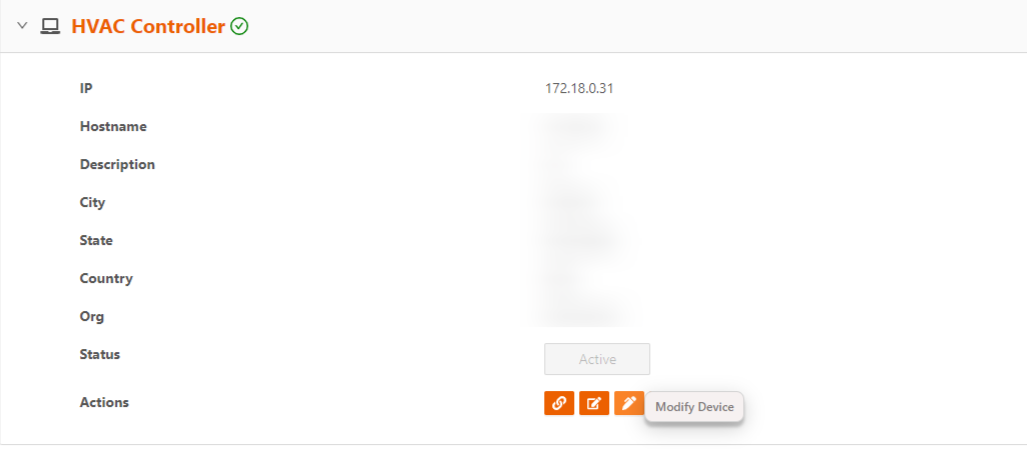
- You can change the device name, IP address, hostname, description and location characteristics specified when you added the device.
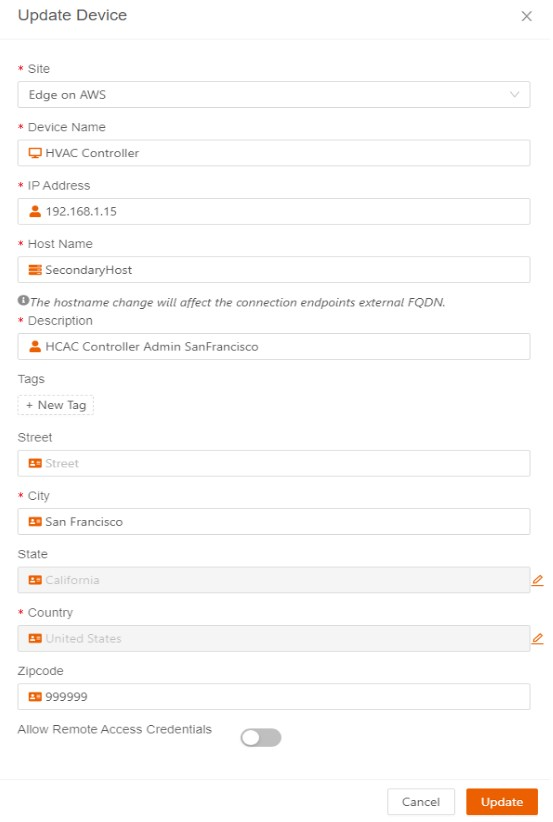
- When you’ve completed your changes, select Update. The system gives confirmation of success.
Deleting a Device Permanently
Before you delete a device permanently, you must disassociate the device from groups with which it is associated. Follow the instructions in Modifying Device Groups to disassociate the device from groups.
Then, to delete a device permanently, follow these steps:
- In the first panel of the Device Profile page, select the Delete Device icon.
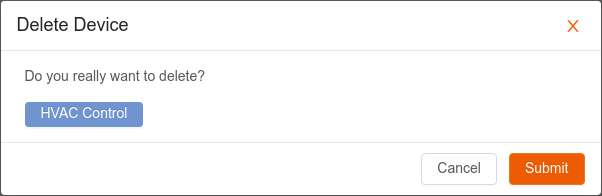
- A success confirmation displays briefly.